Q1) How do I earn a VANTIQ Certificate?
We currently provide Certificates to those who successfully complete On-demand Courses on the VANTIQ Academy. Please see the requirements to achieve the Certificate in each course’s description.
See all on-demand courses
Q2) I’ve completed a course, how do I download my certificate?
Congratulations! After completing a course, you will be able to see your certificate by clicking the DOWNLOAD CERTIFICATE button at the top-right corner of the course page.
We provide certificates in PDF format. When you click the button to get the certificate, some web browsers will open the PDF file in the browser, and others might download the file to your computer. Whatever the default behavior for your browser is, that’s how you will see your certificate.
Check the information on the certificate before saving the certificate to your local folder. If you wish to change your name shown on the certificate, you can do that from your profile settings.
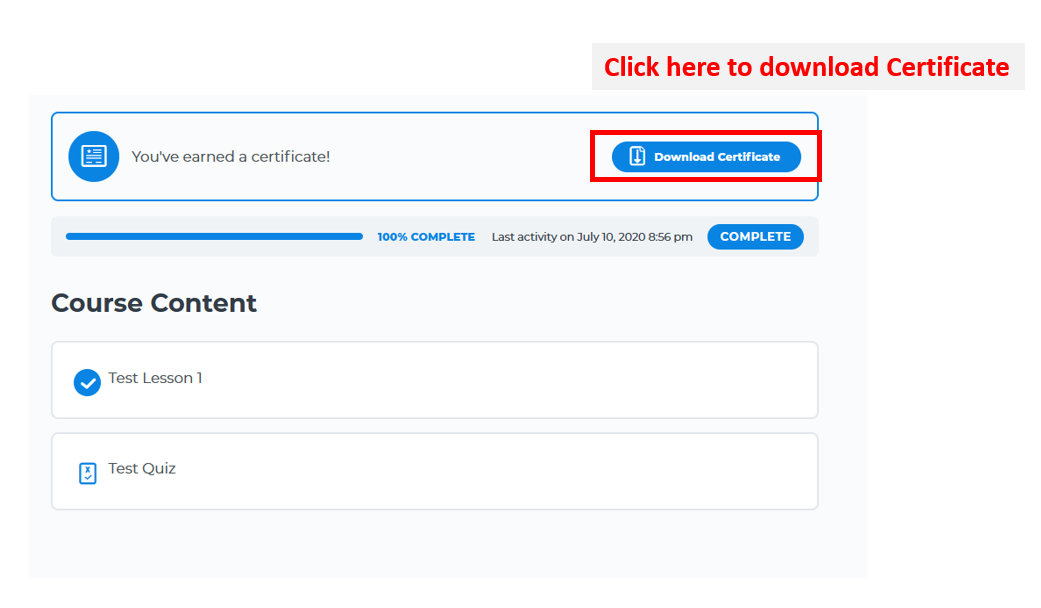
Q3) How to add VANTIQ Certificates to my LinkedIn profile?
- Go to your LinkedIn profile –> Add profile sections –> Licenses & Certifications
- Follow these steps to add your certificate, then click SAVE
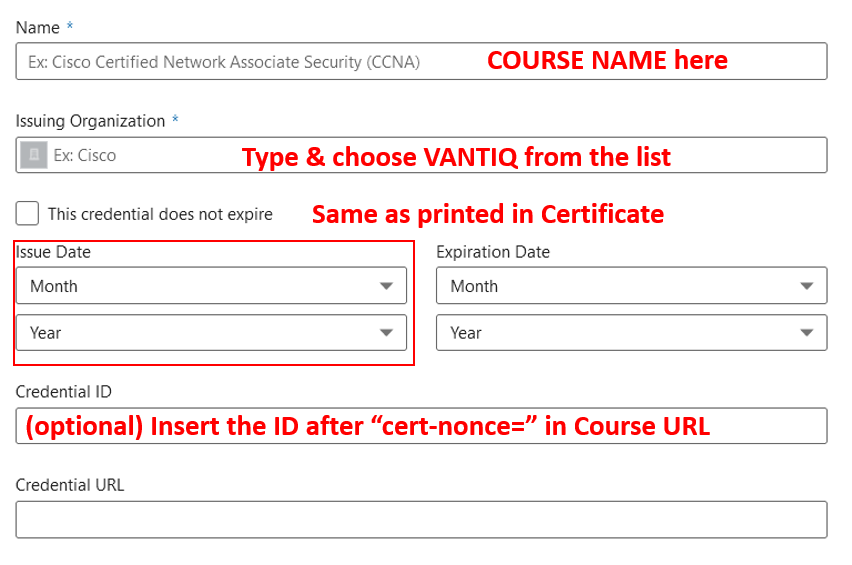
Q4) How do I get a VANTIQ Badge?
We are in the progress of developing VANTIQ Badges and Certificates. Below is the list of Badges available.
Q5) I’ve completed a course, how do I get a VANTIQ Badge?
The Badge associated with your course will be emailed to you once you’ve successfully passed the course. Look out for an email from VANTIQ Community Portal with the subject “Congratulations!”
Leave a reply here if you have any questions about Certificates and Badges.
Attachments:
You must be
logged in to view attached files.

Q1) How do I earn a VANTIQ Certificate?
We currently provide Certificates to those who successfully complete On-demand Courses on the VANTIQ Academy. Please see the requirements to achieve the Certificate in each course’s description.
See all on-demand courses
Q2) I’ve completed a course, how do I download my certificate?
Congratulations! After completing a course, you will be able to see your certificate by clicking the DOWNLOAD CERTIFICATE button at the top-right corner of the course page.
We provide certificates in PDF format. When you click the button to get the certificate, some web browsers will open the PDF file in the browser, and others might download the file to your computer. Whatever the default behavior for your browser is, that’s how you will see your certificate.
Check the information on the certificate before saving the certificate to your local folder. If you wish to change your name shown on the certificate, you can do that from your profile settings.
Q3) How to add VANTIQ Certificates to my LinkedIn profile?
Q4) How do I get a VANTIQ Badge?
We are in the progress of developing VANTIQ Badges and Certificates. Below is the list of Badges available.
Q5) I’ve completed a course, how do I get a VANTIQ Badge?
The Badge associated with your course will be emailed to you once you’ve successfully passed the course. Look out for an email from VANTIQ Community Portal with the subject “Congratulations!”
Leave a reply here if you have any questions about Certificates and Badges.
Attachments:
You must be logged in to view attached files.