VANTIQ Community Portal User Guide
This is the guide to the VANTIQ Community Portal. A must-read for first time user of the Portal. It contains descriptions and how-to-use guides for all main features of the Community Portal.
Download the User Guide here.
VANTIQ Community Guidelines
See the Community Guidelines here.
Contact us
Do you have a question or issue about VANTIQ Community that’s not answered here? Would you like to share feedback on VANTIQ Community?
Please email [email protected] with the details including relevant links, screenshots and a clear description.
Frequently Asked Questions
Overview and Access
What VANTIQ Community Portal tools and resources do I have access to?
The VANTIQ Community Portal is your doorway into the informative and collaborative online content, resources and tools from VANTIQ. From the site you can access many self-service and community tools and resources via a single place. For some of these resources, the Community Portal provides links to the following other VANTIQ sites that you will be forwarded to. Below are the main tools and resources VANTIQ Community Portal currently provides:
- VANTIQ Academy: Free, unlimited access to all VANTIQ training courses, webinars, and our in-person training workshops.
- Resource Center: One-stop access to all resources and materials provided by VANTIQ including analyst reports, technical documentation, use cases studies, demos and many more.
- Discussion Forum: Where you can participate in discussions across a wide variety of technical and business topics, and have your questions answered by VANTIQ users & experts.
- VANTIQ Events: Event portal to quickly access information about upcoming and past events for VANTIQ partners and customers.
- Ideas Portal: A platform for VANTIQ partners to engage and contribute in generating product and roadmap ideas. Accessible via VANTIQ Community Portal.
All sites use the same set of user credentials for access. Your user type will determine your access to content and resources.
- Trainee – Registered in Community only but not associated with a customer or partner account
- Customer – Registered in Community and associated with a customer account
- Partner – Registered in Community and associated with a partner account
- VANTIQ – VANTIQ employees and internal users
Although a user can be linked with multiple accounts, they can only be associated with a single user type. Your user type is displayed on your Community profile page.
How do I access the Ideas Portal from Community Portal?
From the navigation panel on the right-hand side, click IDEAS PORTAL.
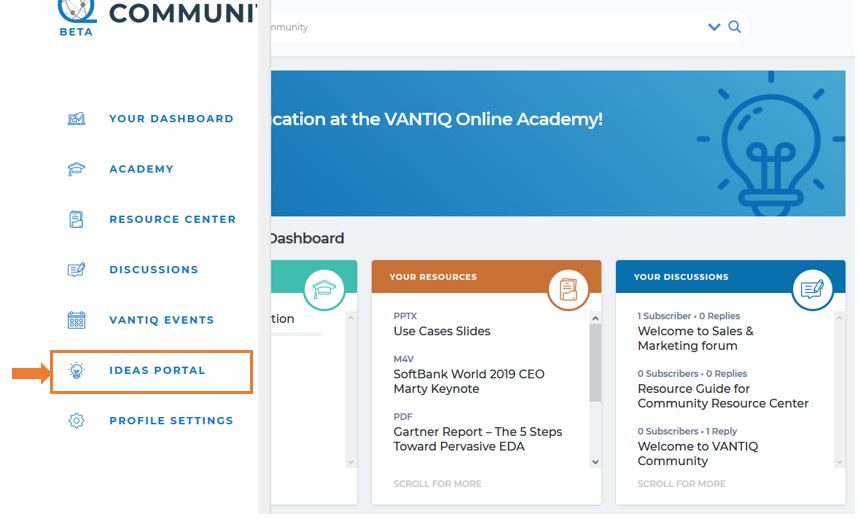
You will be redirected to the Ideas Portal platform. Follow the instructions to register or log in to Ideas Portal.
How do I search for content in VANTIQ Community Portal?
At the top of every page in the Community Portal, you can do a site-wide search using keywords and filter.
Type the keywords you want to search for in the Search bar and you will see a list of results to choose from.
You can filter the result by clicking the drop-down arrow and choose the type of resource you want to filter. Click More results… to see more results.
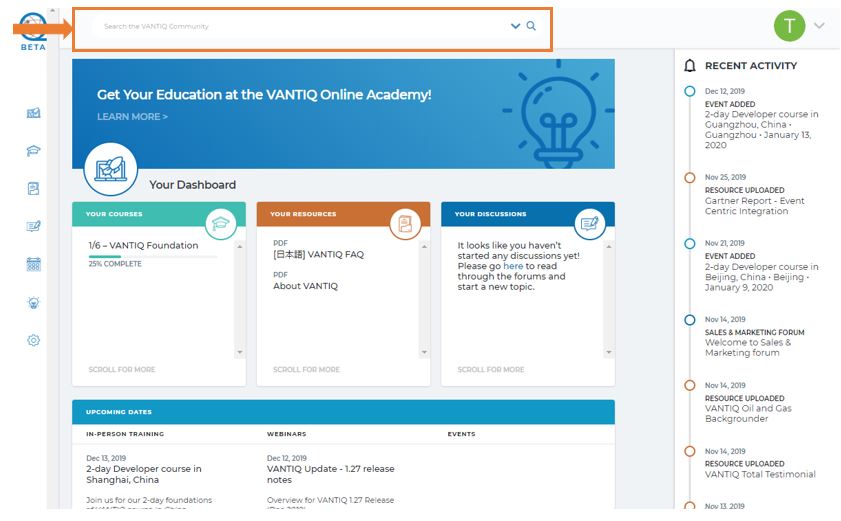
How do I search for content in local languages on VANTIQ Community Portal?
You can search for resources in your local languages by using the Search Bar.
For example, to search for resources in Japanese, input [日本語] in the search bar.
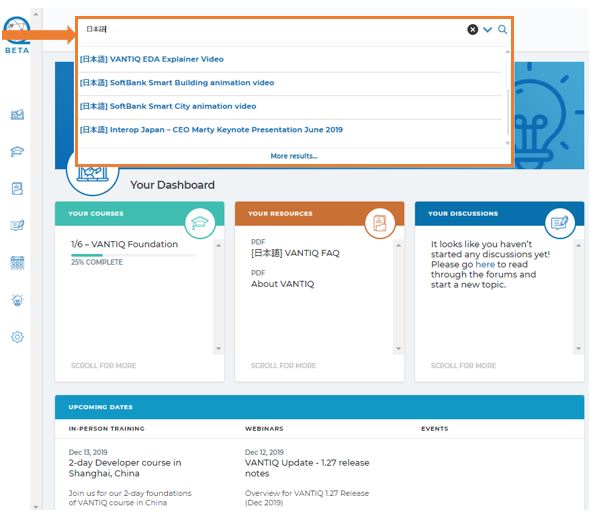
Academy
How do I enroll in a course?
From VANTIQ Academy On Demand Training page, you can see the list of available courses.
Click on the around blue arrow to see course progress and quick introduction.
Click on the Course Title to go to a course’s page.
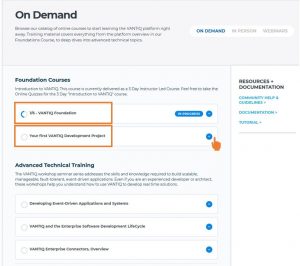
At the top of the page, you will see Course Title, progress bar and status of the course. Under the title, you can read the short description of the course, and Course Content following the description.
To start a course, click on the first lesson in the Course Content.
Complete the lesson by watching the lesson video, answering a quiz or completing a task.
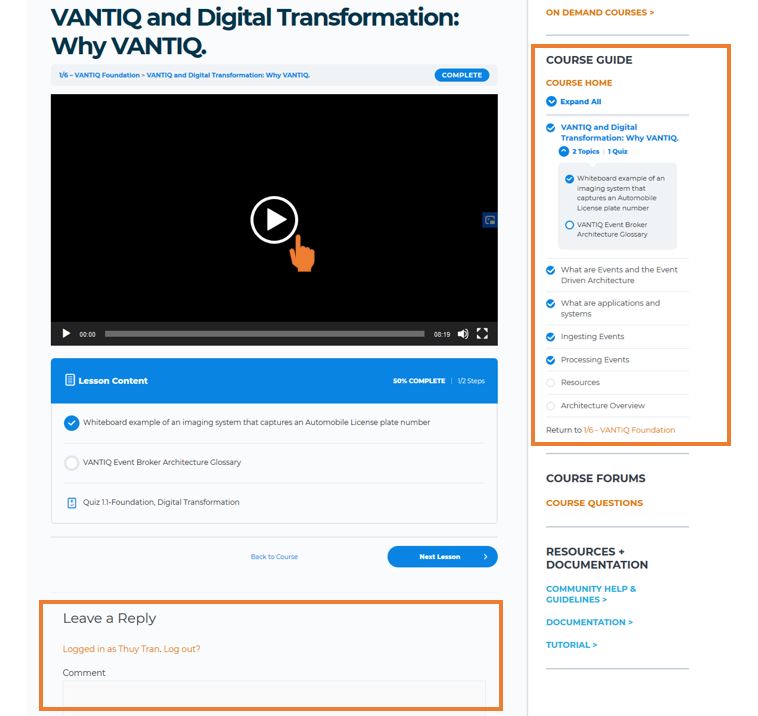
Tips: Make the most use the Course Guide, resources and documentation on the right menu to quickly access lessons and resources
How do I register for a webinar?
- Go to Live Webinars page in the VANTIQ Academy
- You will see the list of available live webinar. Click ‘DETAILS’ to learn more and register for the webinar
You don’t need to register to watch a ‘Past VANTIQ Webinar’. For past webinars, click ‘WATCH PAST WEBINAR NOW’ to watch the webinars you have access to.
How do I register for a scheduled in-person training workshop?
- Go to In-person Training page in the VANTIQ Academy
- Click ‘MORE INFO’ to read about the course
- Fill in the form under ‘Register here!’ and click Submit to register for the class
How do I make a request for an in-person training workshop?
- Go to In-person Training page in the VANTIQ Academy
- Click REQUEST NOW at the bottom of the In-person Training page to make a request.
- Fill in the form and click Submit
Discussion
How do I ask a question?
- Visit a forum where you would like to ask your question. We currently have Community portal usage forum, Developers Forum, Partner Program Forum, Sales & Marketing Forum, and VANTIQ Academy Forum.
- Click ‘CREATE A NEW TOPIC’ button at the top of the forum
- Write your question and click ‘Submit‘
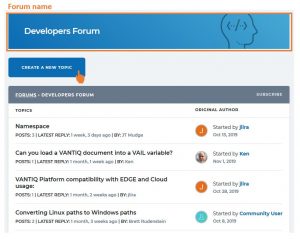
How do I reply to a topic?
- From the list of topics, click on the topic you want to respond.
- Scroll down to the end of the topic page, you will see a text box under ‘REPLY TO:…’
- Fill in your response and click ‘Submit’. If you want to receive notifications for replies, check the box next to ‘Notify me of follow-up replies via email’
Resource Library
How do I search for a resource?
You can search for all content in the Community Portal using the search bar at the top of every page in the Community Portal. To only search for a resource in the Resource Center, filter the search result by clicking the drop-down arrow then uncheck other boxes.
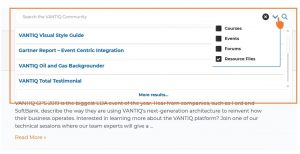
How do I download a file?
From ‘All Content’ tab: Click to choose a file, then click DOWNLOAD SELECTED
From a file page: Click DOWNLOAD FILE on the right-hand side of the page.
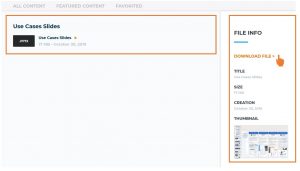
My profile
How can I update my profile and my profile picture?
From the navigation panel on the left of page, click PROFILE SETTINGS
You can also access your profile by clicking the drop-down arrow next to your icon (showing your photo or initials), then choose Settings
You can view your current profile information at the top. Under ‘Update Your Settings’, you can change your settings, including profile picture, name, position, password, interests and level.
Click Submit Form to submit the update.
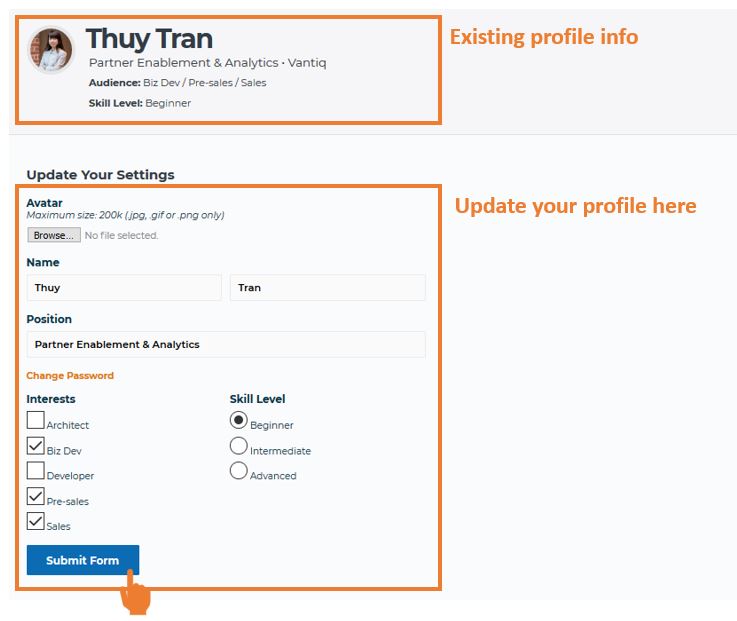
What about my profile is viewable to other members?
Currently, your username and your activities are viewable to other Community members.
Your activities include:
- Topics: list of topics you have started
- Replies: list of topics you have posted replies
- Favorites: list of and topics you have favorited
- Subscriptions: list of topics you have subscribed to